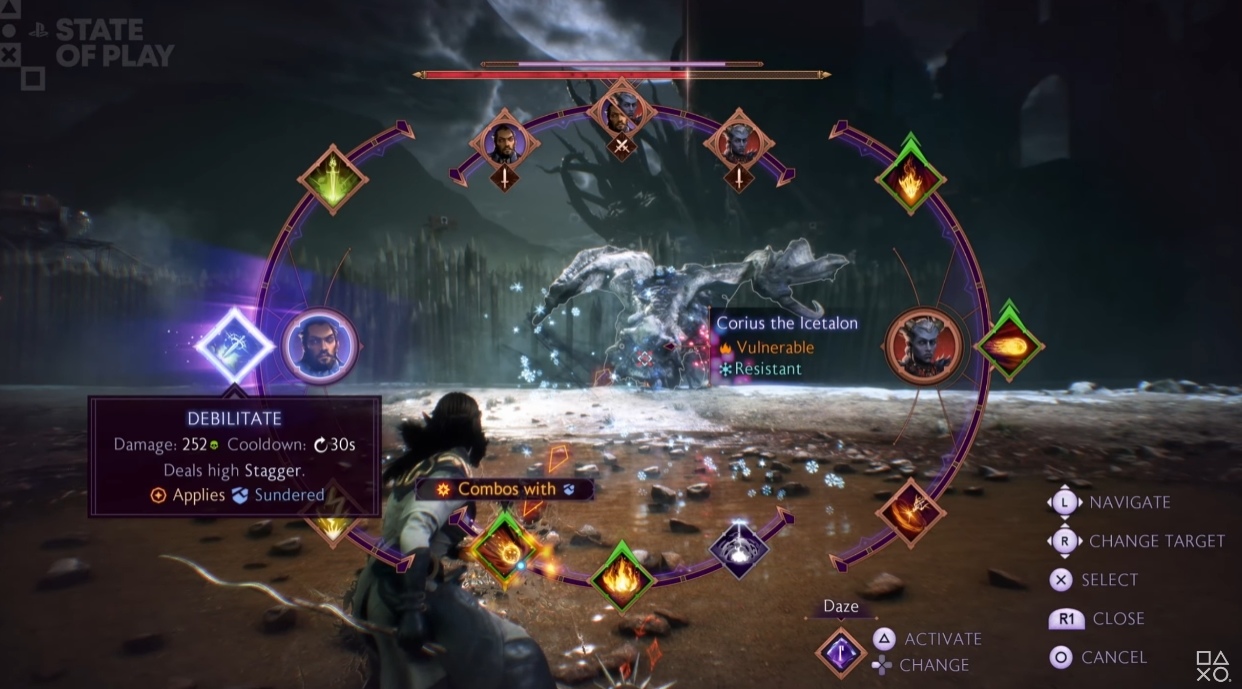- 若您已了解可能無法享有完整功能,但仍想瀏覽PLANET9台灣商城中的商品,可以由 Planet9 商城 進入
- 您也可以回到 PLANET9首頁 瀏覽其他功能
-
發布日期: September 26, 2024文章分類: Partnerships閱讀更多 »
Counter-Strike 2 has faced significant criticism since its launch, with many players, including professionals, expressing their dissatisfaction. While the game has its merits, the current state leaves much to be desired. Issues such as inconsistent performance and problematic game mechanics have been central to these complaints, affecting the overall enjoyment and competitive integrity of the game.
Inconsistent Player Experience
One of the primary grievances with CS2 is the inconsistency in player experience. Reports from the community highlight that the game’s performance can fluctuate dramatically, with players experiencing significant changes in gameplay quality from one day to the next. This erratic performance is often linked to frequent updates and modifications to the game, which can lead to unstable gameplay. Such unpredictability disrupts the competitive aspect of the game, as players struggle to adapt to varying conditions, impacting their ability to perform consistently.
Furthe
In summary, Counter-Strike 2 current issues are rooted in a mix of inconsistent gameplay, problematic mechanics, and inadequate communication from Valve. These factors contribute to a frustrating experience for players and professionals alike. To improve the situation, addressing these core issues and enhancing transparency with the community will be essential. It will help in restoring player trust and enhancing the overall experience of the .
- ...
-
發布日期: September 26, 2024文章分類: Partnerships閱讀更多 »
Windows 11 updates are designed to improve system performance, security, and functionality. However, not all updates go smoothly, and sometimes they can cause unexpected issues or compatibility problems. Whether it's performance degradation, software bugs, or hardware conflicts, rolling back a recent Windows 11 update may be necessary. In this guide, we'll walk you through the steps to revert to a previous version of Windows 11 and resolve any problems caused by the latest update.
Why would you want to rollback to a previous version of Windows 11?
While Windows updates are generally aimed at improving system performance, security, and adding new features, they don't always work out as intended for every user. In some cases, an update can cause more harm than good, leading to various issues that disrupt your workflow, gaming experience, or daily computing. When these problems arise, rolling back to a previous version of Windows 11 can be a practical solution. Below are some common reasons
- After an update, you may notice your system running slower than before, with longer boot times, lag, or overall reduced responsiveness.
- A new update might interfere with certain applications or hardware devices, leading to malfunctions or incompatibility with drivers.
- Updates sometimes introduce bugs that can cause crashes, freezes, or other unexpected problems that were not present before the update.
- Some updates alter or remove features you've come to rely on, affecting your workflow or user experience.
- In rare instances, an update might introduce new vulnerabilities or change privacy settings in ways that concern users.
- Rolling back to a previous version may remove critical security patches included in the latest update, potentially leaving your system more vulnerable to malware or cyberattacks.
- By reverting to an earlier version, you'll miss out on any new features or improvements introduced in the latest update. This might affect your ability to use certain functions or software that require the latest version of Windows.
- While rolling back can fix certain issues, it may also introduce instability or bugs from the earlier version of the operating system, which had been addressed in the most recent update.
- Newer software, drivers, or hardware might not function properly with the rolled-back version of Windows, especially if they rely on features or updates from the latest release.
- In some cases, rolling back may affect system settings, personalization options, or installed software. While Windows usually retains user data, there's a risk of losing recent changes or configurations.
- Windows allows users to rollback updates only within a limited period (typically 10 days). After this time, the option may no longer be available, meaning you'll be stuck with the update unless you perform a more involved downgrade or system restore.
- The simplest and most commonly used method when your system is functioning normally.
- Useful if you're unable to access the system normally due to more severe issues.
- This option is available if you created a restore point before the update.
- This method allows you to remove individual updates through the Control Panel.
- Click the button and select (gear icon), or press to open it directly.
- From the left-hand menu in the Settings window, click on .
- Click on to see the list of installed updates.
- At the top of the Update history screen, you'll find the link. Click on it.
- Under the section, click the button (if available).
- Choose a reason for rolling back the update, then click .
- Review any warnings that appear and click again.
- If prompted to check for additional updates, select .
- Click to initiate the rollback process.
- Your system will restart, and Windows will revert to the previous version. Wait for the process to complete.
If the "Go back" button isn't available, you can try using , which restores your system to a previous state before the update (if a restore point was created).
If the "Go back" option isn't available, you can use to revert your system to a previous state before the update. However, it's important to note that needs to have been enabled on your system beforehand, and a restore point must have been created for this method to work.
- Press and type . Click on the top result to open the System Properties window.
- In the System Properties window, click on the button to launch the System Restore wizard.
- You will see a list of available restore points. Choose the one that was created before the problematic update was installed. You can also click to see which apps or drivers may be removed as part of the restore process.
- After selecting the restore point, click and confirm your choice by clicking . This will begin the rollback process.
- Your computer will restart, and Windows will restore the system to the chosen restore point. This process can take several minutes depending on your system's configuration.
- Press , type , and click the top result.
- In the window, under , select your system drive (typically ) and click .
- In the pop-up window, select and adjust the slider to allocate space for storing restore points. Click to confirm.
- Back in the window, click . Provide a descriptive name (e.g., "Before major update") and click .
- Windows will create the restore point. Once complete, click to finish.
If your system is unstable after an update and you cannot access Windows normally, you can use the to roll back the problematic update. This method is particularly useful when severe system issues prevent regular booting.
- Hold the key while selecting from the Start menu or the Lock screen.
- On the recovery screen, select .
-
From the menu, select . You will be presented with two options:
- (for smaller updates like security patches).
- (for major updates that introduce new features).
- Select the appropriate option and follow the prompts to confirm the rollback. Your system will restart and remove the selected update.
If you're facing issues with a specific Windows update, you can manually uninstall it through the . This method allows you to target individual updates that might be causing problems, without relying on broader rollback features. Here's how to uninstall specific updates:
- Press and type . Select it from the search results.
- In the Control Panel window, click on , then select .
- On the left-hand side of the Programs and Features window, click .
- You will see a list of installed updates. Locate the update you want to remove. Updates are listed by their number, which can help you identify the one causing issues.
- Right-click on the specific update and select . Confirm when prompted. Windows will then proceed to remove the update from your system.
- Once the uninstallation process is complete, restart your computer to apply the changes.
If you're unfamiliar with these processes or feel unsure, it's always best to consult a professional to avoid accidental data loss or further system issues. For more help and support, visit. Understanding these methods gives you more control over maintaining your system's stability and performance when updates don't work as expected.
-
發布日期: September 26, 2024文章分類: Partnerships閱讀更多 »
In the unforgiving world of Frostpunk 2, managing Crime is essential for maintaining social order and ensuring your city’s growth. As one of the five main city issues, Crime in Frostpunk 2 can lead to increased Tension and stifle population growth, making its management a key aspect of gameplay.
Causes of Crime
Understanding the causes of Crime in Frostpunk 2 is the first step toward prevention. The two primary factors contributing to Crime are an increasing population and a shortage of Goods. While a larger population can bolster city expansion, it also amplifies demand, leading to Crime if Goods are scarce. However, reducing population growth purely to curb Crime is not advisable.
Preventing Crime
To prevent Crime in Frostpunk 2, focus on ensuring a surplus of Materials and Goods. Here’s how to achieve that:
- Prioritize resource gathering to ensure a surplus of Materials.
- Construct Industrial Districts dedicated to producing Goods to meet the city’s demand.
By maintaining a steady supply of
Effectively managing Crime in Frostpunk 2 requires a blend of preventative measures, direct actions, and legal strategies. By keeping a close eye on your city’s Goods supply and utilizing Guard Squads, Watchtowers, and Prisons, you can maintain order and ensure the safety of your . Remember, the choices you make will shape the future of your city and its inhabitants in Frostpunk 2.
- ...
-
發布日期: September 26, 2024文章分類: Partnerships閱讀更多 »
Counter-Strike 2 has faced significant criticism since its launch, with many players, including professionals, expressing their dissatisfaction. While the game has its merits, the current state leaves much to be desired. Issues such as inconsistent performance and problematic game mechanics have been central to these complaints, affecting the overall enjoyment and competitive integrity of the game.
Inconsistent Player Experience
One of the primary grievances with CS2 is the inconsistency in player experience. Reports from the community highlight that the game’s performance can fluctuate dramatically, with players experiencing significant changes in gameplay quality from one day to the next. This erratic performance is often linked to frequent updates and modifications to the game, which can lead to unstable gameplay. Such unpredictability disrupts the competitive aspect of the game, as players struggle to adapt to varying conditions, impacting their ability to perform consistently.
Furthe
In summary, Counter-Strike 2 current issues are rooted in a mix of inconsistent gameplay, problematic mechanics, and inadequate communication from Valve. These factors contribute to a frustrating experience for players and professionals alike. To improve the situation, addressing these core issues and enhancing transparency with the community will be essential. It will help in restoring player trust and enhancing the overall experience of the .
- ...
-
發布日期: September 26, 2024文章分類: Partnerships閱讀更多 »
Windows 11 updates are designed to improve system performance, security, and functionality. However, not all updates go smoothly, and sometimes they can cause unexpected issues or compatibility problems. Whether it's performance degradation, software bugs, or hardware conflicts, rolling back a recent Windows 11 update may be necessary. In this guide, we'll walk you through the steps to revert to a previous version of Windows 11 and resolve any problems caused by the latest update.
Why would you want to rollback to a previous version of Windows 11?
While Windows updates are generally aimed at improving system performance, security, and adding new features, they don't always work out as intended for every user. In some cases, an update can cause more harm than good, leading to various issues that disrupt your workflow, gaming experience, or daily computing. When these problems arise, rolling back to a previous version of Windows 11 can be a practical solution. Below are some common reasons
- After an update, you may notice your system running slower than before, with longer boot times, lag, or overall reduced responsiveness.
- A new update might interfere with certain applications or hardware devices, leading to malfunctions or incompatibility with drivers.
- Updates sometimes introduce bugs that can cause crashes, freezes, or other unexpected problems that were not present before the update.
- Some updates alter or remove features you've come to rely on, affecting your workflow or user experience.
- In rare instances, an update might introduce new vulnerabilities or change privacy settings in ways that concern users.
- Rolling back to a previous version may remove critical security patches included in the latest update, potentially leaving your system more vulnerable to malware or cyberattacks.
- By reverting to an earlier version, you'll miss out on any new features or improvements introduced in the latest update. This might affect your ability to use certain functions or software that require the latest version of Windows.
- While rolling back can fix certain issues, it may also introduce instability or bugs from the earlier version of the operating system, which had been addressed in the most recent update.
- Newer software, drivers, or hardware might not function properly with the rolled-back version of Windows, especially if they rely on features or updates from the latest release.
- In some cases, rolling back may affect system settings, personalization options, or installed software. While Windows usually retains user data, there's a risk of losing recent changes or configurations.
- Windows allows users to rollback updates only within a limited period (typically 10 days). After this time, the option may no longer be available, meaning you'll be stuck with the update unless you perform a more involved downgrade or system restore.
- The simplest and most commonly used method when your system is functioning normally.
- Useful if you're unable to access the system normally due to more severe issues.
- This option is available if you created a restore point before the update.
- This method allows you to remove individual updates through the Control Panel.
- Click the button and select (gear icon), or press to open it directly.
- From the left-hand menu in the Settings window, click on .
- Click on to see the list of installed updates.
- At the top of the Update history screen, you'll find the link. Click on it.
- Under the section, click the button (if available).
- Choose a reason for rolling back the update, then click .
- Review any warnings that appear and click again.
- If prompted to check for additional updates, select .
- Click to initiate the rollback process.
- Your system will restart, and Windows will revert to the previous version. Wait for the process to complete.
If the "Go back" button isn't available, you can try using , which restores your system to a previous state before the update (if a restore point was created).
If the "Go back" option isn't available, you can use to revert your system to a previous state before the update. However, it's important to note that needs to have been enabled on your system beforehand, and a restore point must have been created for this method to work.
- Press and type . Click on the top result to open the System Properties window.
- In the System Properties window, click on the button to launch the System Restore wizard.
- You will see a list of available restore points. Choose the one that was created before the problematic update was installed. You can also click to see which apps or drivers may be removed as part of the restore process.
- After selecting the restore point, click and confirm your choice by clicking . This will begin the rollback process.
- Your computer will restart, and Windows will restore the system to the chosen restore point. This process can take several minutes depending on your system's configuration.
- Press , type , and click the top result.
- In the window, under , select your system drive (typically ) and click .
- In the pop-up window, select and adjust the slider to allocate space for storing restore points. Click to confirm.
- Back in the window, click . Provide a descriptive name (e.g., "Before major update") and click .
- Windows will create the restore point. Once complete, click to finish.
If your system is unstable after an update and you cannot access Windows normally, you can use the to roll back the problematic update. This method is particularly useful when severe system issues prevent regular booting.
- Hold the key while selecting from the Start menu or the Lock screen.
- On the recovery screen, select .
-
From the menu, select . You will be presented with two options:
- (for smaller updates like security patches).
- (for major updates that introduce new features).
- Select the appropriate option and follow the prompts to confirm the rollback. Your system will restart and remove the selected update.
If you're facing issues with a specific Windows update, you can manually uninstall it through the . This method allows you to target individual updates that might be causing problems, without relying on broader rollback features. Here's how to uninstall specific updates:
- Press and type . Select it from the search results.
- In the Control Panel window, click on , then select .
- On the left-hand side of the Programs and Features window, click .
- You will see a list of installed updates. Locate the update you want to remove. Updates are listed by their number, which can help you identify the one causing issues.
- Right-click on the specific update and select . Confirm when prompted. Windows will then proceed to remove the update from your system.
- Once the uninstallation process is complete, restart your computer to apply the changes.
If you're unfamiliar with these processes or feel unsure, it's always best to consult a professional to avoid accidental data loss or further system issues. For more help and support, visit. Understanding these methods gives you more control over maintaining your system's stability and performance when updates don't work as expected.
-
發布日期: September 26, 2024文章分類: Partnerships閱讀更多 »
BioWare 開發、EA 美商藝電預定 2024 年 11 月 1 日起在 PC/PS5/Xbox Series X|S 等平台推出,支援繁中等語系的《Dragon Age:The Veilguard 闇龍紀元:紗障守護者》,也趁著今天「State of Play」節目公開遊戲最新實機展示讓玩家欣賞確認。
《闇龍紀元:紗障守護者》為 BioWare 開發的人氣單人專用 RPG《闇龍紀元》系列最新續作。本作故事將從兩名墮落的古老神祇從數世紀的黑暗中重獲自由做為開端,玩家將飾演《闇龍紀元》的最新英雄路柯,選擇喜歡的遊戲方式,帶領七位有著各自不同背景故事的同伴組成的「紗障守護者」團隊,挺身對抗邪神威脅守護瑟達斯大地的和平安寧。
而在這次公開的實機展示中,將會以讓玩家操縱「Mage 法師」職業來對抗龍進行戰鬥的戰鬥展示為聚焦,玩家可以藉此來確認遊戲中法師的強悍魅力。
... -
發布日期: September 26, 2024文章分類: Partnerships閱讀更多 »
樂意傳播代理的線上音樂遊戲《勁舞團 Audition》,「8 方誰與爭瘋 S2」經過中區選拔賽後,北區賽與全國六強總決賽於上週六 21 日壓軸登場,而本年度的 8 方王者也在當天誕生!
【以下內容皆來自廠商提供新聞稿資料】北區賽事現場百位勁舞玩家齊聚,除了場邊「瘋 8 Perfect 王」活動和抽獎環節,更精采的就是高手勁舞對決啦!經過重重對決,分別是由「WishYouWereHere」、「、Angela﹡」、「蓓蕾‘」、「Brilliance」、「Ar‧夏唯亦★¯ 」、「CocoNuT﹡ChaoQ﹢」共六名玩家從北區選拔中脫穎而出,他們將要與中區好手以及去年全國六強於積分賽中一決高下!
積分賽同樣以三首歌取總分最高的前六名晉級全國賽。不愧是脫穎而出的強者們,精彩的演出讓大家看得相當過癮!最終分數統計由高至低分別為「WishYouWereHere」 、「無敵小霸王•」、「Co•Nicholas¯、「 、Angela﹡」、「CocoNuT﹡ChaoQ﹢」、「難捨難分情未了傷」前進總決賽!
來到賽事重頭戲「全國六強排名賽」,是依照積分賽的名次,從末位開始由下而上,依次對戰上一名選手,以一首歌決勝負,最終勝利者即為冠軍。戰況方面,首場由「難捨難分情未了傷」對上「CocoNuT﹡ChaoQ﹢」,在 122bpm-tell me why 一曲中雙方互有領先,最終是「CocoNuT﹡ChaoQ﹢」以破百萬的高分取得勝利,不過下一場卻讓「 、Angela﹡」在 128bpm- 在太陽之下曲目中後來居上,以三萬多分的些微差距順利拿下。
然而追擊成功的「、Angela﹡」卻在下一場 124bpm- 告訴我(2009 迷你專輯)的挑戰中,被對手「Co•Nicholas¯」反超,以十八萬多分之差止步三強,戰況不到最後勝負都很難說,真是相當精采!
至此,確定至少擁有季軍頭銜的「Co•Nicholas¯」要挑戰更高名次,對手「無敵小霸王•」身為去年瘋8征戰群雄的第四名,而「Co•Nicholas¯」則是同場戰役的冠軍,兩人強者的對決令人相當期待!比賽歌曲抽到速度為 138bpm 的 Euro 2005。前半段是由「Co•Nicholas¯」穩定輸出,領先在前,不料比賽最後十幾秒,一路緊追在後的「無敵小霸王•」竟然上演反超戲碼,追擊成功逆轉勝,最終是以十萬
...
-
發布日期: September 26, 2024文章分類: Partnerships閱讀更多 »...
Square Enix 宣布,中文特別網站「Square Enix HD-2D 系列最新陣容」現已公開,該網站彙整了目前正舉辦優惠活動的「HD-2D」系列作品所有相關資訊。
【以下內容皆來自廠商提供新聞稿資料】在特別網站中,除了預計於 2024 年 11 月 14 日(Steam 版為 11 月 15 日發售)發售的「HD-2D」系列最新作品《勇者鬥惡龍 III HD-2D Remake》外,還可以查看至今為止推出的「HD-2D」系列作品相關資訊,例如目前正在舉辦優惠活動的《歧路旅人》系列作品和《Triangle Strategy》等。
「HD-2D」簡介
「HD-2D」是由 Square Enix 浅野團隊開發,融合點陣圖與 3DCG 的畫面表現手法。將點陣圖的角色與立體的背景結合,並加上視覺效果與精細的特效,成功打造出懷舊又新穎的畫面表現。此技術從 2019 年發售的《歧路旅人》開始運用,本作《勇者鬥惡龍 III》是第五部 HD-2D 作品。
現正開放預購!《勇者鬥惡龍 III HD-2D Remake》
Nintendo Switch/PS5/Xbox Series X|S/Steam
勇者傳說,由此展開。受廣大遊戲玩家喜愛的不朽經典作品《勇者鬥惡龍 III 傳說的起點...》將以全新的畫面表現技術重獲新生。在融合點陣圖與 3DCG 的 HD-2D 優美世界中,踏上盛大的冒險吧。
圖片輪播0可享五折優惠!《歧路旅人》
Nintendo Switch/PS5/PS4/Xbox Series X|S/Steam/Epic Games Store
HD-2D 系列首部作品!八位旅人譜寫出八個故事。
圖片輪播1可享六折優惠!《歧路旅人 II》
Nintendo Switch/PS5/PS4/Xbox Series X|S/Steam
《歧路旅人》系列全新作品。在新舞台索里斯帝亞,描繪嶄新的時代以及新的八位旅人。
圖片輪播2可享四折優惠!《Triangle Strategy》
面對自身正義的戰略 RPG。不斷抉擇後,你的正義將會邁向什麼樣的未來...?
可享四折優惠!《Live A Live》
經歷主角與時代各異的七個故事最終等待你的究竟是...?
-
發布日期: September 26, 2024文章分類: Partnerships閱讀更多 »
Arc System Works 亞克系統亞洲分店公開了《熱血三國志 亂世風雲》(Nintendo Switch、PS4、Steam)商品介紹前導預告及前半部故事。本作預定 11 月 7 日發售,支援繁體中文等語系。
【以下內容皆來自廠商提供新聞稿資料】《熱血》系列主角「國夫」變身成三國英雄「關羽」回來啦!漫遊三國演義故事名勝,展開熱血硬派鬥爭!
本作的故事是從「赤壁之戰」之後開始,一直到三國演義的高潮「五丈原之戰」,不斷地持續奔跑吧!集結了 100 多名《熱血》系列人氣角色!盡情享受瘋狂喧鬧的詼諧故事吧!
《熱血三國志 亂世風雲》故事第一章及第二章介紹
第一章「千里之行,始於足下」
繼「赤壁之戰」後,劉備陣營在公安稍事休息。運用諸葛亮的計謀,開始來爭奪荊州以及鞏固地盤。一開始,諸葛亮擊敗了周瑜,佔領了江陵,接著陸續征服了荊州領域,將其納入劉備的領土。在長沙,諸葛亮遇見了日後成為五虎大將軍的黃忠,並與之交戰。
起初雙方對峙,但黃忠被劉備陣營的意志所感動,最終加入了劉備陣營。劉備陣營因此意外地獲得了優秀的武將,勢如破竹地接管了荊州全境。
第二章「三分天下」
掌握了荊州的劉備陣營,應來自益州的使者要求,派援軍前往益州。但是因為益州發生的多起事件,劉備才得到了益州。三國終於誕生。建立了荊州根基的劉備等人應益州使者的請求,出兵援助益州。然而,他們遭遇了對劉備陣營心懷不滿的勢力的阻撓,劉備因此受到激烈的抵抗,被視為「瞄準益州的壞人」。
憑藉人品之力及夥伴們的努力,誤解逐漸被化解,最終劉備成功地佔領了益州。這使得諸葛亮所謀劃的「天下三分之計」得以完成,三國時期的諸多攻防戰由此展開。
《熱血三國志 亂世風雲》新角色介紹
姜維(麗華)、黃忠(虎一)、馬超(阿紫)、陸遜(西野)
祝融(紅獅子)、馬謖(美香)、司馬懿(飛岡)、孟獲(坂田)
體驗《熱血》系列獨特的 IF 故事吧!
以不斷面對新名將的「劉備陣營」以及超越這些的宿敵「曹操陣營」的激烈攻防戰為中心,再加上《熱血》系列獨特大膽的編排,創造出前所未見的 IF 故事。
騎乘「赤兔馬」打敗敵人!
可以乘坐「赤兔馬(摩托車)」在各關卡間移動。不須多言就把途中出現的敵人揍飛吧!拿到專用配件就可以打造「赤兔馬」!隨心所欲地改造赤兔馬吧!另外,如果達成某種條件,「赤兔馬」也有可能會進化成除了「摩托車」以外的
...
-
發布日期: September 26, 2024文章分類: Partnerships閱讀更多 »
SEGA 世雅預定 2024 年 10 月 11 日(五)在 Xbox Series X|S、Windows、PS5、PS4、Steam 等平台推出、Atlus 旗下 Studio Zero 製作,支援繁中等語系的新作 RPG《暗喻幻想:ReFantazio》(メタファー:リファンタジオ)於今(25)日完成發表會上直播中宣布可以繼承到正式版內容的序章體驗版即日起免費推出。
《暗喻幻想:ReFantazio》為《女神異聞錄3》、《女神異聞錄4》、《女神異聞錄5》創作者最新作品,同時也是 Atlus 品牌 35 週年紀念作;故事主人公是被厭惡歧視的少數種族「艾爾達族」的少年,與妖精夥伴「嘉莉卡」為了解開這個國家的王子身上的詛咒而一同展開旅程,在旅途的過程中結識許多人產生了羈絆,最終了解這個王國的真正面貌。
開發團隊表示序章內容可以玩到約 5、6 小時左右的豐富內容(依玩家遊戲方式而定),體驗版將會在線上節目結束後依序在 Xbox 和 PlayStation 等平台上推出,Steam 版則會在 9/26 日發布。
...